When I downloaded the test case from the test plan in QC then all the test cases field are downloaded except the test case design steps.
Can you please give me some solution of this problem?
you can follow below mentioned step to create TCs with Steps.
Please refer the screenshot for more details.
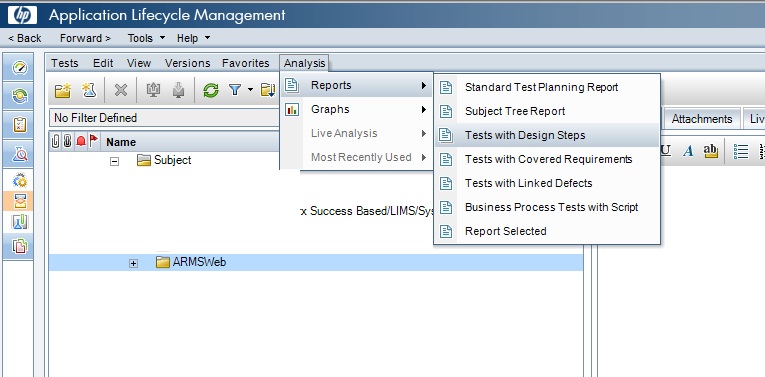
If you only need a few test cases, the following steps will work:
You will get one email per test case with a pretty list of test details and the design steps. I like to use this for working remote, where I don't have access to the HP ALM.
Caution: Calls to other test are not resolved, you just get the name of the called test.
You can download the Business View Excel Add-in and use the "Test Design Steps" business view from Excel or, if enabled, you can create a Excel Report in the Analisys View.
To download the Business View Excel Add-in go to your ALM server, choose the Tools link, in the new page select "More HP ALM Add-ins", select Add-ins then Add-ins for Microsoft Application then Business Views Microsoft Excel
Instead of relying solely on inbuilt ALM options, You can also try developing a macro tool or use an existing one.
http://www.shooter-smith.co.uk/hp-qc-alm-test-case-and-script-download/
The one detailed in this site has a neat GUI to select ALM folders and the tool can also be used to download requirements or test sets.