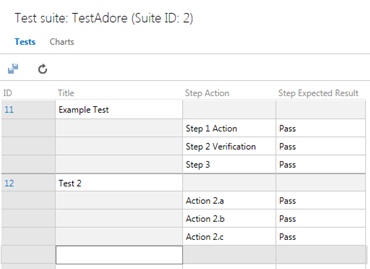I need to import test cases from Excel to TFS 2013. For this I have already gone through the link SQA and VSTS, but my issue is not getting resolved from these links. I can't use 'Test Case Migrator Plus' as for running any exe on my machine I need to ask special permissions from the IT help desk team which is in itself a big task.
Issue is I am not able to import Steps i.e. Action and Expected Result to TFS from Excel sheet. On trying to import these from Excel, everything (all actions and their expected results) get imported to one single column only, like shown below
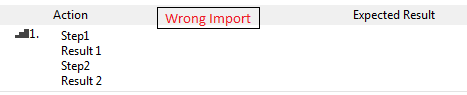
I have seen that when I export test cases from TFS to Excel then Actions and Expected Result get exported as <DIV><P>Step1</P></DIV><DIV><P>Result 1</P></DIV><DIV><P>Step2</P></DIV><DIV><P>Result 2</P></DIV> in Steps column, so as per this pattern I configured Actions and Expected Result in my Excel sheet with same DIV and P tags, but on importing they are not getting imported as required rather they are getting import to single column as shown above and all test cases sheet gets messed up in TFS.
In actual after import Steps should look like
How this thing can be achieved from Excel to TFS?