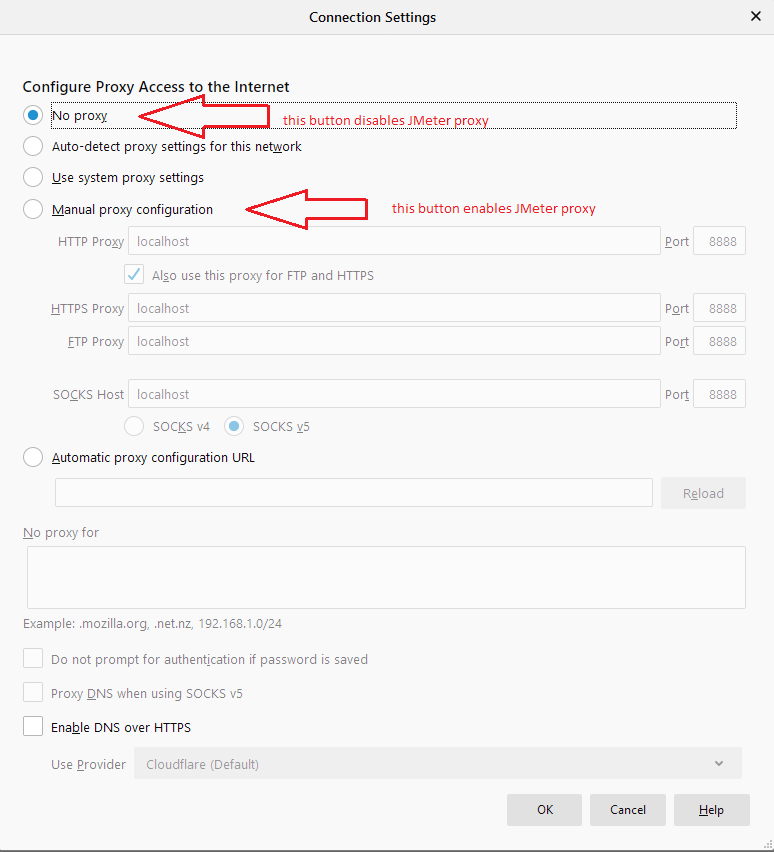If I'm understanding it right, your scenario is,
You set up Http(S) Test Script Recorder in Jmeter. This is a proxy recorder.
Hence, you would have configured the necessary proxy configuration in your browser.
You recorded your script and stopped the Http(S) Test Script Recorder.
But, you didn't reset the proxy configuration in your browser.
This would be the reason for the failures and the website not opening in the browser.
Reset the proxy configuration in your browser to default/no proxy and check whether the website opens or not.
Also to avoid all the hazel use Blazemeter's Chrome Extension.
With this you can record your test script from the Chrome browser with any problem. It will also manage the cookies, sessions and certificates related stuff.
Once you've recorded your script you can download the JMX file. You can open this in Jmeter to make changes and run your tests.
To download JMX you may need to register and sign in with a free Blazemeter account.
I had listed the steps for recording and downloading the JMX file with Blazemeter here. It may be helpful to you.